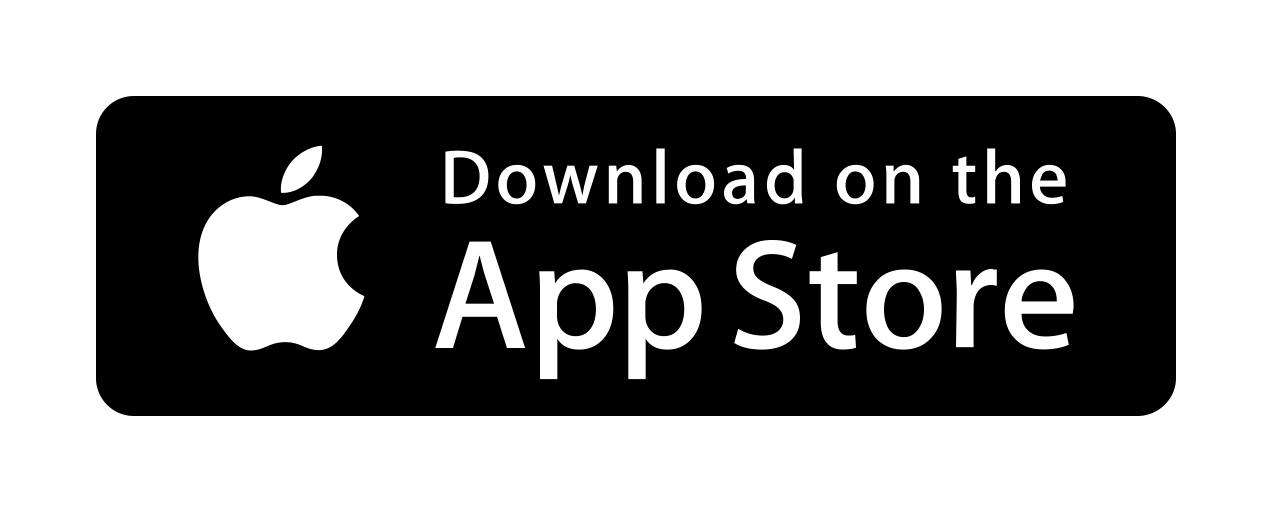Open and create reminders
-
Click
 to open the menu bar app menu.
to open the menu bar app menu.
- Click "Open Reminders", to open the Apple Reminders app.
-
Click "Create reminder", or press your selfmade shortcut (see preferences) to quickly create a reminder.
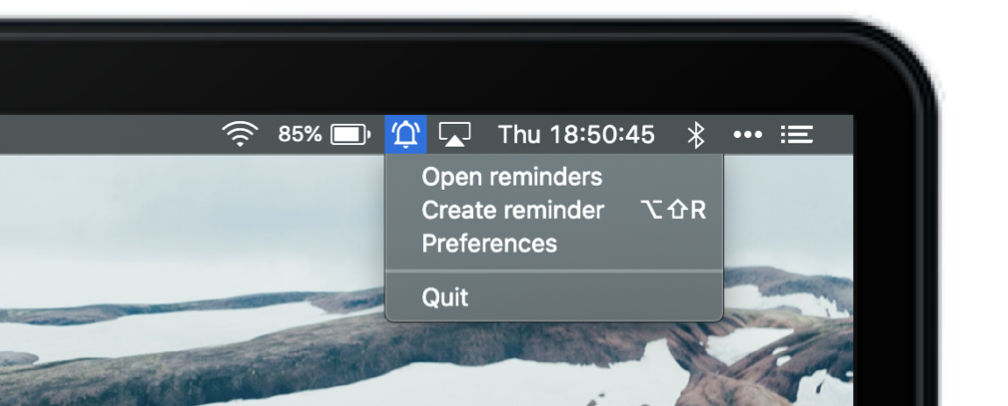
-
Type your reminder and click enter to save it.

- To add a reminder to a specific list, use “#”.
- To add a date, just fill in a date - formatted by dd/MM or MM/dd (depending your preferences).
- To add a time, just fill in the time. You have the option to choose between am/pm time (eg. 2:30pm) or the option to provide time at a 24h base (eg. 14:30)
- To add priorities, simply type p1 (high priority), p2 (medium priority), p3 (low priority)
- If you want to create multiple reminders, you can use option+enter to set the reminder, but keep the window open to immediately add another reminder.
- By clicking on the list or date tag, you'll open a helper to either let you change the selected list or change the selected date.
Auto launch and shortcuts
-
Click again on the menubar icon
 and click "Preferences".
and click "Preferences". - General preferences:
- Startup: When you select this checkbox, the app will start automatically when you log in to your mac
- Screen: When you select this checkbox, the app will always open on the selected screen. By default it will use our main (active) screen.
- Hotkey: Tap the button and create your own personal global shortcut. After setting the shortcut you will be able to create a reminder from anywhere on your mac when pressing the shortcut on your keyboard.
- Language: Select your preferred available language.
- Advanced Preferences:
- Save urls in: check reminders if you want the url to display in the reminder it self. Check notes if you want to display the url's in the notes section of the reminder.
- Default time: When toggled on - a reminder with a due date will have the default time defined in the advanced settings, unless you provide a time yourself. When toggled of and you didn't provide a time at your due date, the reminder will be set on the complete day of that due date without a time notion.
- Date format: By clicking on the picker you can select a date format that you like. This dateformat decides on how to add dates when creating a reminder. (dd/MM - day/month, MM/dd - month/day)
- Key for hour: Set your own key on how you want to define hours. (eg.: "h", "u", "hours", ...)
- Key for minutes: Set your own key on how you want to define minutes. (eg.: "m", "min", "minutes", ...)
- Key for today: Set your own key ('independent word') to flawlessly create a reminder for today. eg.: key = today; "Cleanup today" will create a reminder "Cleanup" on today at your preferred default time.
- Key for tomorrow: Set your own key ('independent word') to flawlessly create a reminder for tomorrow. eg.: key = tomorrow; "Cleanup tomorrow" will create a reminder "Cleanup" on tomorrow at your preferred default time.
- Key for weekdays: Set your own ke ('independent word') to flawlessly create a reminder for any weekday. eg.: key for saturday = sat; "Buy gifts sat" will create a reminder to "Buy gifts" on saturday.
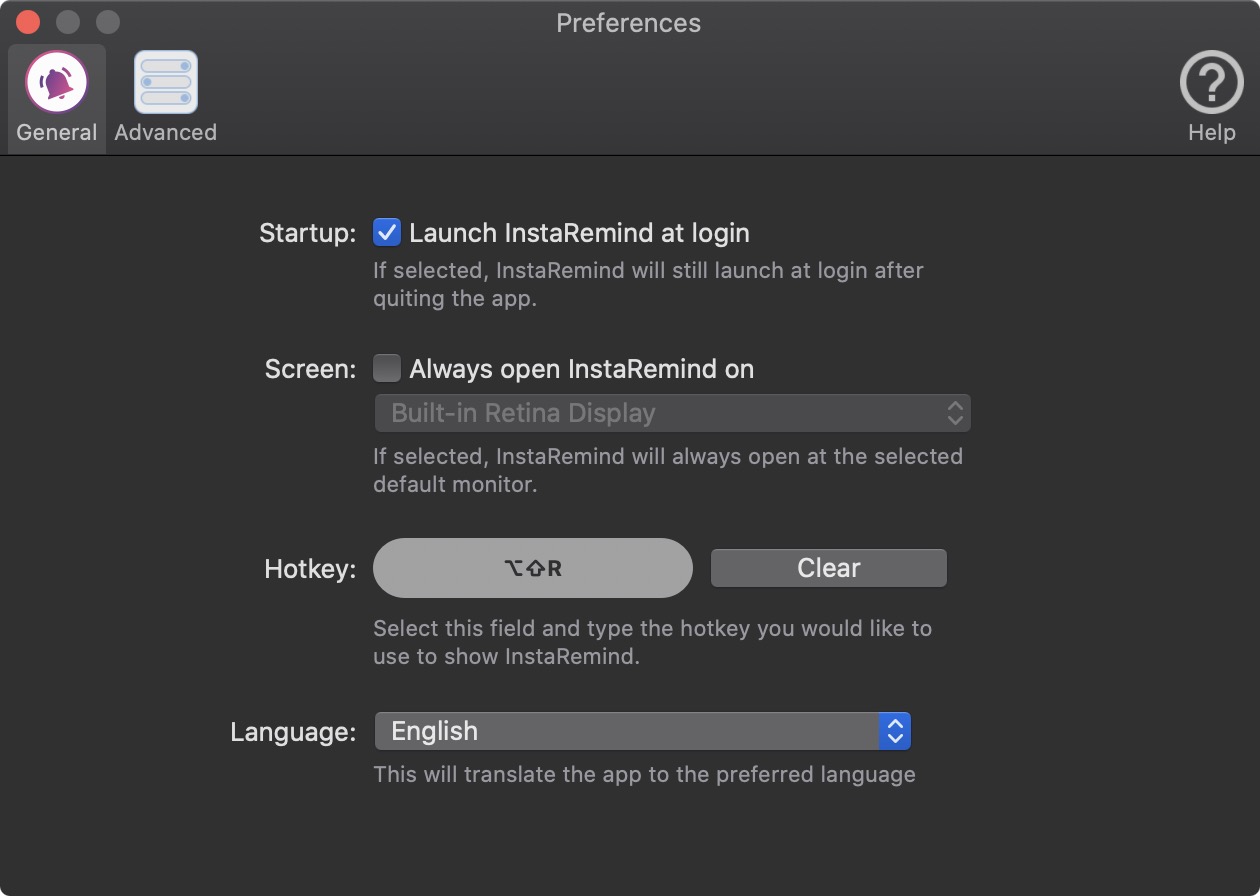
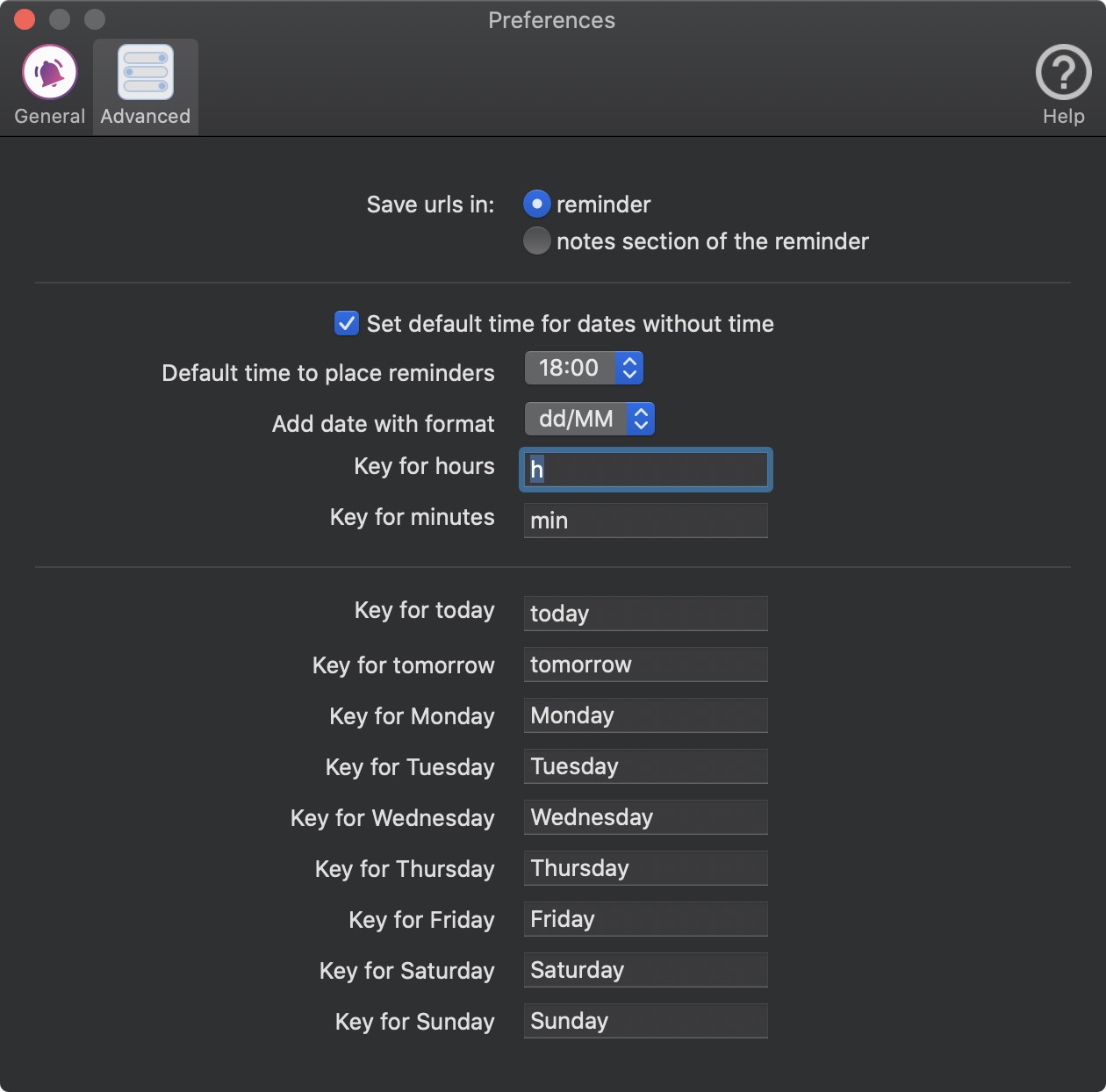
Published Date:
Last updated:
Author: Stefan Adams - apps2create
Last updated:
Author: Stefan Adams - apps2create